LinogeFly / Hide unwanted streams on Twitch
This project is not maintained anymore
Hey guys!
I'm really sorry, but I'm not going to support this add-on anymore.
Description
Allows to hide content that you don't want to see on twitch.tv by blocking channels and games. Blocked content will not be visible for you anymore on Directory pages, such as Games, Channels, Videos etc.
Installation and System Requirements
This is not a standalone application or web browser extension but a so-called userscript. It is designed to work with userscript manager extension installed in your browser.
The userscript works with the following configurations:
- Google Chrome 18 or later with installed Tampermonkey extension from the Chrome Web Store.
- Firefox 57 or later with installed Greasemonkey extension from Mozilla Add-ons.
Important: Userscript manager extension must be installed in your web browser BEFORE installing this userscript.
How to use
Overlay menu
After installation there will be a menu added on twitch.tv for using and configuring "Hide unwanted streams on Twitch" solution. The menu can be accessed by hovering mouse over a stream, video or game thumbnail on supported pages (see Supported pages section further in this document), like on the following screenshot:
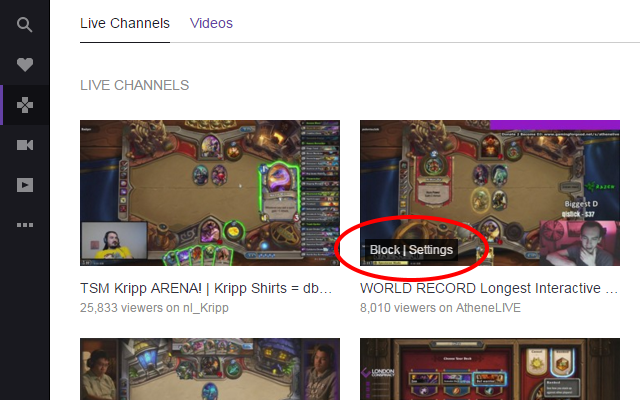
Blocking a channel
To block a channel open Channels page or any game page, for example Dark Souls page and use Block button in the overlay menu on a stream thumbnail. The channel will be added to the "Blocked Channels" list and content of that channel will not be visible anymore unless unblocked back.
Blocking a game
To block a game open Games page and use Block button in the overlay menu on a game thumbnail. The game will be added to the "Blocked Games" list and content of that game will not be visible anymore unless unblocked back. See picture below:
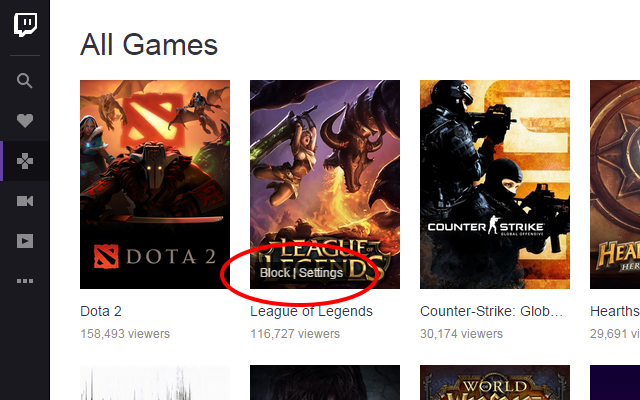
Unblocking content
To unblock content that has been blocked use the overlay menu and click Settings button to access Setting window. Open "Blocked Channels" and "Blocked Games" tabs to find blocked items and click Unblock button to unblock them, like on the following picture:
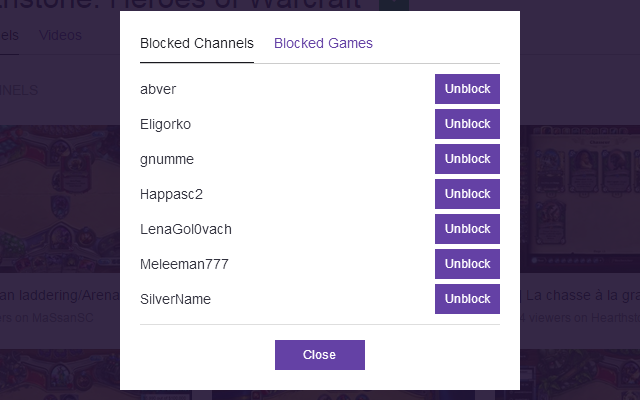
Supported pages
Not all pages on twitch.tv are affected by this solution. For example, content on Home page will not be hidden for blocked channels and games. Here is the list of supported pages:
Version history
Available here.
Rating: 2