Walsgit / Add to Watch Later for Invidious
Add to Watch Later for Invidious
A Tampermonkey userscript to add an "add to watch later" button on video thumbnails in Invidious
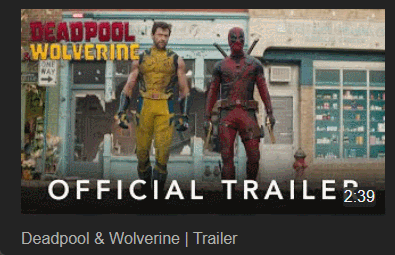
Matching Instances
The script matchs all https type instances listed in https://api.invidious.io on May 5, 2024:
Matching Instances list (click to show) https://yt.artemislena.euhttps://yewtu.be
https://invidious.fdn.fr
https://vid.puffyan.us
https://invidious.nerdvpn.de
https://invidious.projectsegfau.lt/
https://invidious.lunar.icu
https://inv.tux.pizza
https://invidious.flokinet.to
https://iv.ggtyler.dev
https://inv.nadeko.net
https://iv.nboeck.de
https://invidious.protokolla.fi
https://invidious.private.coffee
https://inv.us.projectsegfau.lt
https://invidious.perennialte.ch
https://invidious.jing.rocks
https://invidious.drgns.space
https://invidious.einfachzocken.eu
https://inv.oikei.net
https://vid.lilay.dev
https://iv.datura.network
https://yt.drgnz.club
https://yt.cdaut.de
https://invidious.privacydev.net
https://iv.melmac.space
If your instance isn't listed, you can add it in Tampermonkey after installing the script:
- On your dashboard, click on the script to edit it
- At the top of the editor, click on the
settings tab - Scroll down to the
Includes/Excludessection - Under
Users Matches, click theAdd...button and type or paste the URL of your instance (don't forget to replacehttporhttpswith*, leaving the://and to add/*at the end to match every page of your instance, like this*://myinstance.tld/*)
Note that the script will also work with the http protocol as of version 1.1.
How it works
- Go and login to your Invidious instance
- Go to your Playlists Page and create a "Watch Later" playlist (you can name it whatever you want) [or skip this step if you would like to use an existing playlist] and return to your playlists page
IMPORTANT: your chosen playlist must have at least 1 video in it for the script to work because of an api bug. Until it's fixed, please make sure to add a video to the playlist the traditional way and make sure to always have at least one video for everything to work properly) - Hover over the thumbnail of the playlist you want to set as your default "Watch Later" playlist and click on the top right corner button to set and save it.
- Now go to you subscriptions or trending page (or any other page with multiple video thumbnails) and hover over any thumbnail to reveal the "add to watch later" button and click on it to add that video to that playlist. If you see a green check icon when you hover over the thumbnail, that means the video is already in your watch later playlist and clicking on it will remove it from the list.
Notice
This script was created with the help of Gemini as I'm not (yet) that fluent in JS.
Rating: 0